The Audit Trail Report
An under-utilized report in Peachtree is the Audit Trail Report. The Audit Trail Report shows the date and time that every transaction was entered or modified. In addition to the date and time, the ID of the operator who made the entry or modificatoin can also be listed. This report has several uses: it can help you find lost transactions where you know nothing about the transaction except the day on which it was entered; it can help prevent bookkeeping fraud by keeping a record of what transactions were modified or deleted; and it can let you know what data needs to be reentered in the case of data corruption.
The Audit Trail Report is unique in that it is the only Peachtree report that must be activated before it can be accessed. The report is activated by turning on a special feature called AUDIT TRAIL. When this feature is turned on, data begins to accumulate that later will be used for the Audit Trail Report. To turn on the audit trail, click on MAINTAIN/COMPANY INFORMATION/USE AUDIT TRAIL. The first time the Audit Trail is turned on, you'll receive a warning message that the Audit Trail is most effective when user passwords have been setup. This is simply to remind you that for the ID of the operator to be shown in the Audit Trail Report, the user must have first been set up under MAINTAIN/USERS.
After the audit trail has been turned on and several transactions have been entered or modified, click on REPORTS/COMPANY/AUDIT TRAIL REPORT to view the audit trail and confirm that it is working. One interesting thing about the Audit Trail Report is that this is the only Peachtree report that shows the date on which your transactions were entered. All other Peachtree reports are based on the date of the transactions - not the date the transactions were created. For example, many reports will show you what data was entered with yesterday's date, but no other report tells you what was entered yesterday.
As an example of preventing and detecting fraud with the Audit Trail Report, see the screen image below. Notice that the payee of the check for $500.00 was modified. At first the check was saved without a particular vendor card being indicated, then a vendor card for Home Depot was created and the check was modified to be payable to Home Depot. It is an important security feature that you can see transactions that have been changed like this.
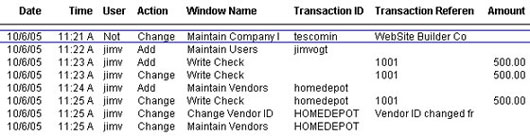
Using the Audit Trail Report to show what data has been entered is useful in cases where it is necessary to restore from a backup. Suppose you have encountered a problem with your Peachtree data - and now you must reload your work from 10 days ago. Once the old data has been restored, you'll need to rekey everything that was entered since the backup was made. If you don't know for sure what was entered during those 10 days, the Audit Trail Report can help.
If you've been printing the audit trail each day, you can now work from those daily printouts to rekey the transactions that must be reentered. On the other hand, even if you have not been printing the audit trail each day, as long as audit trail was turned on, this report may still be able to help you. We've found that after data has become corrupt, there is a good chance the audit trail can still be printed.
While not available for users of the lower priced Peachtree Accounting, the audit trail is a feature that users of Peachtree Complete and Premium will likely find helpful. Even if you don't intend to print this report on a regular basis, be sure you have activated the feature. This way the report will be available when you need to find lost transactions, detect possible bookkeeper fraud, or need to display data to be reentered becauseof data corruption.