One-Write Plus:
Data Conversion Q & A
Q: Should I convert my OWP to QuickBooks?
A: Peachtree is an especially good fit for distributors and manufacturers and for larger companies. QuickBooks is especially good for small service companies. See the comparison chart below...
Sage 50 Pro
|
QuickBooks Pro
|
Q: Which version of QuickBooks should I buy?
A: For those who are converting to QuickBooks we suggest QuickBooks Pro Desktop.
Q: How can I learn more about QuickBooks?
A: Click on these links: QuickBooks Pro Desktop.
Q: How much do these programs cost?
A: QuickBooks Pro 2023 Desktop, is approximately $550/year.
Q: How is the conversion done?
A: Over the years we have saved various conversion utilities published by Sage and Intuit. We use these standard utilities to convert your data to Peachtree before converting to QB.
Q: What is converted?
A: Chart of accounts, Trial Balance, Vendor information and balances, Customer information and balances, Employee information.
Q: What is not converted?
A: Individual transactions are not converted.
Q: Without individual transactions, how are comparative Income Statements printed?
A: Instead of individual transactions being converted, transaction detail is summarized. A summary of each of the prior year's monthly transactions are posted to the General Ledger.
This means that after conversion, there will be one transaction posted to the General Ledger representing each month's activity. These monthly summaries allow comparative financials to be printed.
During the year ahead you'll be able to print income statements for each month with a comparison to the same month in the prior year.
Q: Without individual transactions, how are Vendor open invoices handled?
A: Each vendor is converted with a balance forward amount representing all open invoices for that vendor. You can proceed by making payments toward each vendor's balance forward or you can remove each vendor's balance forward and manually enter individual invoice amounts for each vendor.
Q: Without individual transactions, how are Customer open invoices handled?
A: Each customer is converted with a balance forward amount representing all open invoices for that customer. You can proceed by making payments toward each customer's balance forward or you can remove each customer's balance forward and manually enter individual invoice amounts for each customer.
Q: Without individual transactions, how can we look back and see specific items were purchased by our customers?
A: Because individual transactions are not converted, you should keep your One-Write Plus software accessible to refer back to for when questions arise. It is wise to keep your OWP program for at least one year.
Q: Should my new Peachtree Company be setup as Cash Accounting or Accrued Accounting.
A: This is not an issue for QuickBooks users since QB allows users to switch back and forth between Cash and Accrued accounting at any time. This is, however, an important consideration for Peachtree (Sage 50) users. See this link for Peachtree users to learn more about this and this link too.
Q: What about security / confidentiality?
A: Your data is only handled by James Vogt himself. No employees or assistant will have anything to do with your data conversion. I deal with client files on a regular basis and keep my computer password protected and use anti-virus software. After your conversion is completed, your files are removed from my computer.
With over 10 years experience working with clients via the internet, you can see proof of my internet experience as verified by an independent agency at this link to web.archive.org. Also, see this link to who.is.
Additionally, we can make available a signed Nondisclosure Agreement.
Q: When should I convert?
A: You can convert anytime, but results are cleaner if you convert at the end of a month.
Q: What is the best way to send my data to you for conversion?
A: The only thing we will need from you is a backup of your OWP. This is not the data file. Your backup can be sent to us as an email attachment.
Q: What is an OWP backup file and how do I make one?
A: The backup file is what is created when you make a backup. This will be a file ending in "000".
To make your backup, in OWP choose File / Backup. After the backup file is created, use Windows Explore or My Computer to view your backup. See the image below for some examples of this. We offer free assistance with your file transfer if it is needed.
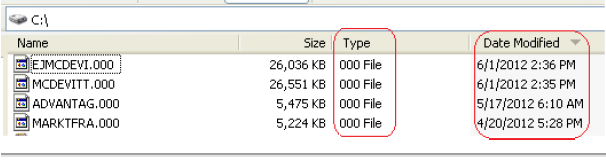
Q: How long does it take for my data conversion?
A: The typical time to complete a conversion is 48 hours.
Q: What is the cost to convert my OWP v6, 7, or 8 data?
A: The cost for converting one company to QuickBooks is $360.00.
Additional companies will be converted at a 20% discount.
Q: How do I pay for my data conversion?
A: Please send your remittance via PayPal by returning to our main One-Write Plus conversion page. Alternatively, you can use the contact form below to request an invoice which may be paid using any major credit card or by company check.
Q: How do I schedule a free conversion consultation with James?
A: Use the link below to go to our contact form or schedule your phone appointment using our online calendar.
<Home> <OWP> <OWP Data Conversion> <Convert Peachtree to QB>